How to Encode Images in WordPress: A Step-by-Step Guide
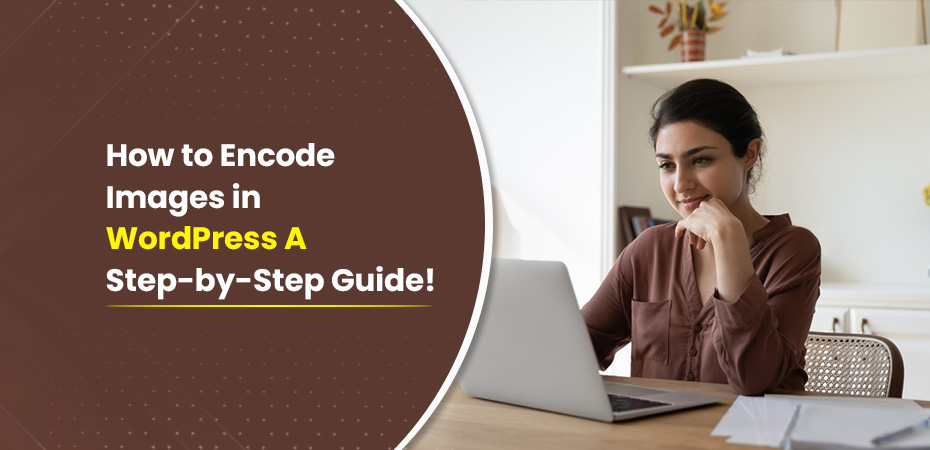
Introduction
Image encoding plays a crucial role in improving website performance. When you encode images effectively, you can significantly reduce load times, leading to a smoother user experience. Users are less likely to leave a site that loads quickly, which means lower bounce rates and higher engagement.
Optimized images also contribute to better SEO. Search engines prioritize websites that offer fast loading times and seamless navigation. By focusing on image optimization, you’re not only making your site more user-friendly but also improving its search engine rankings.
Encoding images is an essential step for maintaining a fast, efficient website. Let’s explore how this process can be done effectively in WordPress.
To achieve optimal image encoding in WordPress, it may be beneficial to hire professionals who specialize in this area. For instance, you might consider hiring ReactJS developers if your website is built using this technology. Their expertise can significantly enhance your site’s performance, including image handling.
Moreover, having a solid back-end is crucial for effective image optimization and overall site performance. Therefore, it’s advisable to refer to the ultimate guide to hiring a back-end developer which provides valuable insights into finding the right tech talent.
Finally, if you’re managing a remote team of developers working on your website’s image encoding and optimization, be aware of the challenges of managing teams working from home. Understanding these challenges can help you implement practical strategies for a more productive work environment.
Whether you’re looking for a dedicated team for your project or seeking specific developers with expertise in certain areas, resources like dedicated development teams can be invaluable in achieving your project’s success.
Understanding Image Formats
Overview of Common Image Formats Used in WordPress
In WordPress, you frequently encounter several image formats:
- JPEG: Ideal for photographs and images with many colors. It offers good compression but may lose quality.
- PNG: Preferred for images requiring transparency and high-quality graphics. Larger file sizes compared to JPEG.
- GIF: Best for simple animations, but not optimal for static images due to limited color palette and larger file size.
- WebP: Google-developed format offering superior compression rates without sacrificing quality.
Benefits of Using WebP Format Over Traditional Formats
WebP stands out by providing:
- Better compression than JPEG and PNG.
- Reduced file sizes, leading to faster page load times.
- Support for both lossy and lossless compression.
By using WebP, you can improve website performance while maintaining image quality.
Advantages of Converting GIFs to MP4 for Performance Gains
Animated GIFs can significantly impact load times due to their large file sizes. Converting GIFs to MP4 offers:
- Up to 98% reduction in file size.
- Better compression without compromising animation quality.
- Enhanced playback performance across devices.
MP4 files are more efficient and provide smoother animations, making them a better choice for performance optimization.
The Impact of Adaptive Software Development on Image Management
The principles of Adaptive Software Development can also be applied to managing image formats in WordPress. By adopting these principles, developers can boost flexibility and efficiency in handling various image formats, resulting in better website performance.
Choosing the Right Framework for Your Website’s Needs
When it comes to optimizing website performance, selecting the right development framework is crucial. A comparison between PWA and React Native can help you make an informed decision based on your specific needs.
Leveraging PHP Development for Enhanced Image Management
Hiring skilled PHP developers can greatly enhance your website’s image management capabilities. With their expertise, you can implement advanced features that optimize the use of various image formats.
The Role of AI in Streamlining Image Management
Artificial Intelligence is revolutionizing various sectors, including web development. Understanding the role of AI in banking provides insight into how AI enhances efficiency and automation. These same principles can be applied to streamline image management on your website.
Hiring an Ecommerce Expert for Your Business
If your business involves ecommerce, it’s essential to have an expert who understands the nuances of online selling. A comprehensive guide to hiring an ecommerce expert can provide valuable insights into finding the right professional who can help optimize your online presence.
Best Practices for Encoding Images in WordPress
Image Compression Techniques
Image compression is essential for reducing image file size while maintaining quality. This process helps improve website performance by speeding up page load times, which contributes to a better user experience and can positively impact SEO.
Why it matters:
- Faster load times: Compressed images load quicker, reducing the overall time it takes for your website to display.
- Improved performance: Smaller image files require less bandwidth and storage space, leading to more efficient server performance.
- Enhanced user experience: Users experience smoother navigation without long waiting times for images to render.
Tools and Plugins for Compression:
- Imagify Features: Offers three levels of compression (Normal, Aggressive, Ultra) to balance quality and file size.
- Integration: Easily integrates with WordPress, automatically compressing images upon upload.
- Additional benefits: Provides WebP conversion and bulk optimization features.
- TinyPNGFeatures: Uses smart lossy compression techniques to reduce the file size of PNG and JPEG images.
- Integration: Available as a WordPress plugin and also offers a web-based tool.
- Additional benefits: Supports bulk image optimization and provides an API for custom integration.
How to Use Imagify:
Install the Imagify plugin from the WordPress plugin repository.
Activate the plugin and configure your settings based on desired compression level.
Upload your images; Imagify will automatically compress them during the upload process.
How to Use TinyPNG:
Install the TinyPNG plugin from the WordPress plugin repository or use their web-based tool.
Configure the plugin settings, including API key if required.
Upload images to have them automatically compressed or use the web tool for manual uploads.
By utilizing these tools, you can effectively compress images without losing quality, significantly improving site performance and user satisfaction.
Leveraging AI in Image Compression
To further enhance image compression processes, AI technology can be employed. AI has been revolutionizing various fields, including software testing, by offering faster, more accurate, and cost-effective methods. This technological advancement can also be applied to image processing tasks such as compression.
Offshore Development Teams for Implementing Advanced Solutions
If you’re considering implementing more advanced solutions like AI in your image compression process or any other aspect of your website development, hiring an offshore development team could be a viable option. Such teams often provide cost efficiency, access to skilled talent, and round-the-clock productivity which can significantly benefit your project.
Managing Financial Aspects of Your Startup
While focusing on improving your website’s performance through effective image encoding practices or leveraging offshore development resources, it’s equally important to keep an eye on your startup’s financial health. For insights into managing cash flow as a startup founder, consider exploring strategies that ensure the financial stability of your new business.
Understanding AI Agents
As you delve deeper into the realm of AI technology for tasks like image compression or software testing, it’s crucial to understand
Converting to Next-Gen Formats (WebP)
Converting images to WebP format is a crucial step in optimizing your WordPress site for better performance. WebP, developed by Google, provides superior compression compared to traditional formats like JPEG and PNG, making it an ideal choice for reducing image file size without losing quality.
Steps to Convert Images to WebP Format in WordPress
- Install a Plugin: Use plugins like Imagify or WebP Express. These tools simplify the conversion process and integrate seamlessly with WordPress.
- Configure Settings: Access the plugin settings from the WordPress dashboard. Choose the option to convert existing images to WebP.
- Bulk Conversion: Run a bulk conversion to transform all existing images into WebP format. This ensures that your entire media library benefits from improved compression.
- Automatic Conversion: Enable automatic conversion for future uploads. This setting converts new images to WebP as they are uploaded, maintaining consistency.
Advantages for Page Load Speed and Performance
- Reduced File Sizes: WebP images are typically 30-50% smaller than their JPEG or PNG counterparts, which translates to faster load times.
- Improved User Experience: Faster loading pages lead to a smoother browsing experience, reducing bounce rates and potentially increasing user engagement.
- SEO Benefits: Enhanced page speed is a known ranking factor for search engines like Google, making WebP an asset for improving your site’s SEO.
Using next-gen formats like WebP aligns with best practices for encoding images in WordPress, significantly enhancing both performance and user satisfaction on your site.
Additionally, if you’re considering expanding your e-commerce capabilities alongside these optimizations, you might want to explore NopCommerce development services. These expert solutions can unlock your online store’s potential, providing seamless e-commerce performance and growth while you focus on enhancing your site’s overall performance.
Implementing Lazy Loading in WordPress
Lazy loading refers to the practice of loading images only when they are about to be displayed on the user’s screen, rather than loading all images at once when the page loads. This technique significantly enhances page load speed and reduces the initial load time, which is crucial for improving user experience and SEO.
Benefits of Lazy Loading
- Reduced Initial Load Time: Only necessary images are loaded initially.
- Improved Performance: Less data is downloaded during the initial page load.
- Enhanced User Experience: Faster load times lead to a more responsive website.
How to Implement Lazy Loading in WordPress
To implement lazy loading, you can use various plugins that make the process straightforward:
Install a Plugin:
Plugins like WP Rocket, Autoptimize, or Lazy Load by WP Rocket are popular choices for lazy loading images.
Activate and Configure:
After installation, activate the plugin and navigate to its settings.
Enable the lazy loading feature for images, if not already enabled by default.
For example, with WP Rocket:
Go to Settings > WP Rocket > Media Tab.
Check the box for “Enable for images” under LazyLoad options.
By employing lazy loading, you ensure that your site loads faster and performs better, enhancing both user satisfaction and SEO rankings.
Properly Sizing Images Before Uploading in WordPress
When it comes to best practices for encoding images in WordPress, proper sizing is crucial. If your images are not sized correctly, they can slow down your website significantly, especially on mobile devices.
Importance of Image Dimensions for Different Devices
To ensure quick load times and better user experiences, images should be optimized for various screen sizes. Large images meant for desktop views can be excessive for mobile devices, resulting in unnecessary data usage and slower page loads. By properly sizing images, you can:
- Reduce image file size
- Compress images without losing quality
- Enhance mobile responsiveness
Tools or Plugins Available for Resizing Images Before Upload
There are several tools and plugins that make it easy to resize images before uploading them to WordPress:
- Adobe Photoshop: Offers advanced options for resizing and optimizing images.
- GIMP: A free alternative to Photoshop that also supports image resizing.
- IrfanView: Lightweight software great for quick resizing tasks.
For solutions specific to WordPress:
- Smush: Automatically resizes and compresses images as you upload them.
- EWWW Image Optimizer: Allows you to resize and optimize images in bulk.
By using these tools, you can ensure that your images are appropriately sized before they are stored on your server. This follows the best practices for encoding images in WordPress and is essential for maintaining optimal performance across all devices.
Utilizing Content Delivery Networks (CDN) for Optimized Image Delivery in WordPress
Brief Introduction to CDNs and Their Benefits
A Content Delivery Network (CDN) can significantly enhance the performance of your WordPress site by serving images from strategically located servers worldwide. CDNs cache your images closer to the visitor’s location, leading to faster load times and reduced latency. This approach not only improves user experience but also boosts your site’s SEO rankings.
However, it’s important to remember that integrating a CDN is just one part of optimizing your website. Just like how software testing plays a crucial role in ensuring higher quality and faster delivery of software, a similar level of diligence should be applied when implementing CDN strategies.
Steps to Integrate a CDN with WordPress
To serve images from a CDN in WordPress, follow these steps:
- Choose a CDN Provider: Popular choices include Cloudflare, MaxCDN, and KeyCDN.
- Sign Up and Configure Your CDN Account: After selecting a provider, create an account and configure it to point to your WordPress site.
- Install a CDN Plugin: Use plugins like W3 Total Cache or WP Rocket that support CDN integration.
- Enter CDN Details in Plugin Settings: Input the necessary details such as the CDN URL in your chosen plugin’s settings.
- Test and Verify: Ensure that your images are being served from the CDN by checking the image URLs on your site.
By integrating a CDN, you leverage global server networks to deliver optimized images rapidly, improving site performance and user engagement.
Advanced Techniques for Image Optimization in WordPress
Removing EXIF Data from Images
Stripping metadata from images is an often overlooked, yet crucial step in optimizing images for your WordPress site. This metadata, known as EXIF (Exchangeable Image File Format) data, includes information such as the camera model, settings, and even GPS coordinates where the photo was taken.
Importance of Stripping Metadata
- Reduced File Size: EXIF data can add unnecessary weight to your image files. By removing this data, you can significantly reduce file sizes, leading to faster load times.
- Privacy Concerns: Stripping EXIF data also helps protect privacy by removing sensitive information like location data.
- Improved Performance: Smaller file sizes mean quicker downloads and better performance on mobile devices, which is essential for user experience and SEO.
However, it’s also important to consider the broader implications of data handling, especially when it comes to cloud storage. Utilizing strong cloud security solutions is essential to protect against potential cyber threats and data leaks that could arise from improperly managed image files.
Tools Available for Removing EXIF Data
There are multiple tools available that can help you remove EXIF data from your images efficiently:
ImageOptimPlatform: macOS
- Features: Allows batch processing of images, removes EXIF data along with optimizing image quality.
- Usage: Simply drag and drop images into the app to automatically strip metadata and optimize the file.
ExifToolPlatform: Windows, macOS, Linux
- Features: A powerful command-line application that can read, write, and edit metadata in a wide variety of file types.
- Usage: Execute commands like exiftool -all= image.jpg in your terminal to remove all metadata from an image.
- Plugins for WordPressSmush: Apart from image compression, Smush also offers an option to strip EXIF data during the upload process. Navigate to “Smush” under your WordPress dashboard and enable “Remove EXIF Data” in the settings.
- Imagify: Another popular plugin that provides options for both compression and removal of EXIF data. Go to “Imagify” settings in your WordPress admin panel and check “Remove Image Metadata.”
By incorporating these advanced techniques for image optimization in WordPress, you ensure that your website is not only fast but also secure and efficient. Removing EXIF data is a simple yet effective way to enhance the performance of your site without compromising on image quality while also emphasizing the importance of robust cloud security measures.
Setting Cache Expiration Headers for Better Caching
Caching is important for improving site performance. It stores copies of files and delivers them quickly to users. For images, setting cache expiration headers ensures that browsers keep these images for a certain period, reducing the need to download them again on future visits.
How to Set High-Expiry Headers in WordPress
Here are two methods you can use to set cache expiration headers in WordPress:
Edit the .htaccess file:
By adding specific instructions in this file, you can tell browsers to cache images for a longer time.
apache ExpiresActive On ExpiresByType image/jpg “access plus 1 year” ExpiresByType image/jpeg “access plus 1 year” ExpiresByType image/gif “access plus 1 year” ExpiresByType image/png “access plus 1 year” ExpiresByType text/css “access plus 1 month” ExpiresByType application/pdf “access plus 1 month” ExpiresByType text/x-javascript “access plus 1 month” ExpiresByType application/x-shockwave-flash “access plus 1 month” ExpiresByType image/x-icon “access plus 1 year” ExpiresDefault “access plus 2 days”
Use caching plugins:
If you’re not comfortable editing code, you can use plugins like WP Rocket and W3 Total Cache to manage cache expiration settings.
In WP Rocket, go to the Cache Settings section and adjust the lifetime for files.
In W3 Total Cache, navigate to the Browser Cache Settings and set the expiration times for different file types.
Implementing these techniques ensures that your images are efficiently cached, enhancing load times and user experience.
In a broader context, just as efficient caching can enhance website performance, similar principles apply in other fields such as healthcare. For instance, how AI is changing healthcare diagnosis and treatment illustrates how technological advancements are improving efficiency and accuracy in patient care.
Moreover, if you’re considering expanding your business operations or setting up an offshore development center, it’s essential to optimize your operations for maximum efficiency.
Regular Performance Audits with PageSpeed Insights
Using tools like Google PageSpeed Insights is essential for maintaining optimal website performance. PageSpeed Insights provides valuable insights and detailed recommendations to improve various aspects of your WordPress site, including image optimization.
Why Use PageSpeed Insights?
- Identify Bottlenecks: This tool helps you pinpoint performance issues affecting load times.
- Actionable Recommendations: It offers specific suggestions for enhancements, such as compressing images or leveraging browser caching.
Analyzing Recommendations
To get started:
- Run a Test: Enter your website URL into the PageSpeed Insights tool.
- Review the Score: The tool will generate a performance score along with detailed metrics.
Examine Suggestions: Focus on areas related to image optimization, such as:
- Serve images in next-gen formats (e.g., WebP)
- Efficiently encode images
- Defer offscreen images
Implementing Changes
- Compress Images: Use plugins like Imagify or TinyPNG to reduce file sizes.
- Convert Formats: Transition to WebP for better compression.
- Lazy Load Images: Implement lazy loading to defer offscreen images.
Regular audits help you stay ahead of performance issues, ensuring a fast and efficient user experience on your WordPress site. However, if you’re facing persistent issues despite these efforts, it might be time to consider hiring a professional. Understanding the cost of hiring a front-end developer can provide valuable insights into budgeting for such tech projects.
Moreover, implementing a strategy that includes predictive maintenance using machine learning could also enhance your website’s reliability and performance by reducing downtime associated with potential technical issues.
Recommended Plugins for Image Optimization in WordPress
To optimize images efficiently, selecting the right plugin is crucial. These tools streamline the process of compressing, converting, and delivering images.
Popular Plugins:
- WP Rocket: Known for its comprehensive caching capabilities, WP Rocket also offers image optimization features. It automatically compresses images and supports lazy loading, ensuring your site remains fast.
- LiteSpeed Cache: This plugin not only optimizes images but also improves overall website performance. LiteSpeed Cache supports WebP format and provides tools for image compression and lazy loading.
- Imagify: Specializing in image compression, Imagify reduces file sizes without compromising quality. It integrates seamlessly with WordPress and supports next-gen formats like WebP.
Utilizing these plugins helps you adhere to best practices in image optimization, enhancing both performance and user experience on your WordPress site.
Conclusion
Implementing the best practices discussed in this guide can significantly enhance your website’s performance. By learning how to encode images efficiently in WordPress, you ensure faster page load times and better user experience. Whether it’s compression, converting to WebP, or using a CDN, each step contributes to a more optimized site. Additionally, hiring expert Angular developers can further enhance your website’s functionality and performance. Start applying these techniques today for a noticeable improvement.